Català - Castellano
Someone told me today at work that Microstation has an option where you can hide objects regardless of their layer. I really don't know if that is true (haven't used Microstation for almost two years) but I was asked to find a similar command in AutoCAD. Be aware, I wasn´t successful.
But every failure has a part of learning, in the process, I discovered the AEC Tool: Obscure. You can access it by selecting geometry -- Right click -- AEC Tools -- Obscure. Or you can directly type the LINEWORKOBSCURE command.
See the two pictures below to appreciate what this command does.
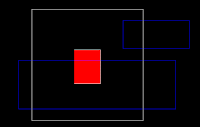 On the image above we want to hide the withe and red geometry behind te white geometry. The process is simple. We select the geometry we want to show as hidden (in this case the white and red rectangles), right click -- AEC Modify Tools -- Obscure. Then we will be asked to select the geometry that is going to create the obscuring boundary. We select the two blue rectangles. Done, see the result below.
On the image above we want to hide the withe and red geometry behind te white geometry. The process is simple. We select the geometry we want to show as hidden (in this case the white and red rectangles), right click -- AEC Modify Tools -- Obscure. Then we will be asked to select the geometry that is going to create the obscuring boundary. We select the two blue rectangles. Done, see the result below.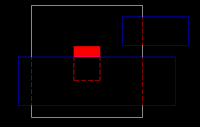 See how all the "hidden" geometry becomes dotted lines, and how even the solid hatch filing the central rectangle is "hidden" behind the blue rectangle. I say "hidden" because there is nothing actually hidden here, what ACA does is break the original geomtrey using the boundaries we gave it, and change the geometry inside those boundaries to a layer with hidden line properties.
See how all the "hidden" geometry becomes dotted lines, and how even the solid hatch filing the central rectangle is "hidden" behind the blue rectangle. I say "hidden" because there is nothing actually hidden here, what ACA does is break the original geomtrey using the boundaries we gave it, and change the geometry inside those boundaries to a layer with hidden line properties.It ia a useful command, but don't forget that this is pure 2D. I am still tring to figure out a way to configure the properties of this hidden geometry layer. By default the layer is called Aec-Detail-Hidden, but I know that this can be modified (as wellas the layer properties) because in my company when using this command the hidden geometry comes in one of our standard hidden layers. Will investigate a bit more and post the solution if I find it. Or do you knowhow to do it?!?
Tweet








No comments:
Post a Comment