Català - Castellano - Deutsch
The selection preview is very useful to know before clicking which object you are going to select. The only problem it has is that if your objects are very complex, generating the preview might take some time, slowing down your workflow.
A clear example of objects that create issues if previewed are hatch patterns. Some time ago, I already wrote a post on How to Disable selection preview for Hatch Patterns. This post just wants to be a more comprehensive overview of how to control which objects are highlighted.
There is a system variable that allows us to control which objects are "selectionpreviewed". Te SV is PREVIEWFILTER, and as in other SV, the sum of the following values will result in some objects beeing excluded from the preview feature.
- 0 all objects are previewed
- 1 Objects on locked layers excluded
- 2 Objects in XREFs are excluded
- 4 Tables are excluded
- 8 Multiline objects are excluded
- 16 Hatch patterns excluded
- 32 Objects in groups are excluded
To exclude several object types, you need to enter the sum of the different values for this objects. For instance, if you want to exclude Hatch Patterns and Groups from selection previews, you will need to enter 48 as the value for the PREVIEWFILTER System Variable.
Alternatively, the controls for which objects are previewed can be accessed through Format --> Options --> Selection -->Visual Effects Options --> Advanced Options
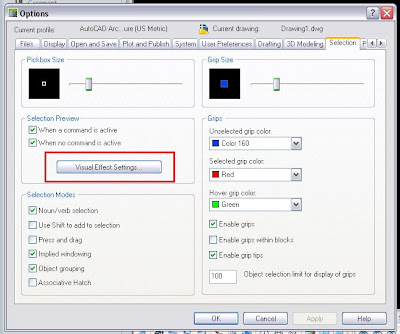
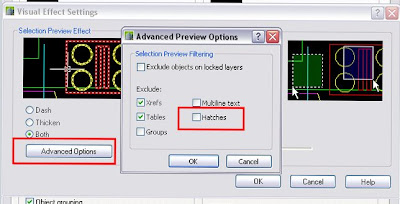
Tweet








No comments:
Post a Comment