Català - Castellano - Deutsch
The Project Browser is that window [probably] on the left side of the screen in Revit that you use to access all Plan, Section, 3D, Elevation views etc. I find the default organisation to not be very practical, specially when it comes to organizing the Floor Plan views.
I personally like to have the Floor Plan views to be organised the same way I see them on a Section or Elevation view. That is, the lowest level below, the highest level on top, and organised by elevation. To me this simplifies looking for each plan by mimicking their position on the building. You might want to do this or something different to suit your needs, but I guess this can help you anyway to know how to play with the Browser organisation.
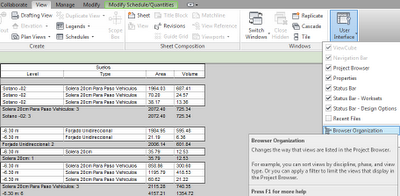
To arrange the views the way you want, you should go to View Tab -> User Interface -> Browser Organisation (see picture above). There you will see that the Organisation you are using is probably the default one, the one that says ALL. This one can not be edited, but you can create a new browser organisation setting. Do that, and name it in a way that will make you easily recall what it is for, so in case you create several of them for different uses, you know what is what.
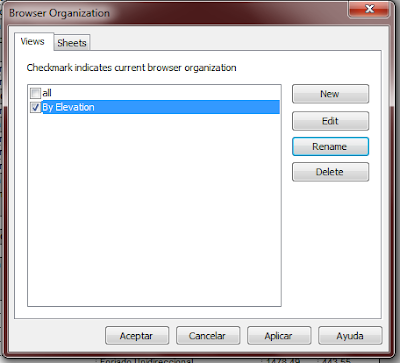
Then, play with the different settings to arrange the views the way you want. In my case it was pretty simple. Set them to be organised by Family and Type (this way Floor Plan views and Sections will be grouped separately) and then select Sort by -> Associated Level -> Descending.
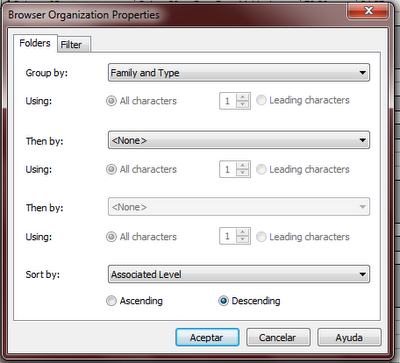
This way I have my views organised by Level, allowing me easier access to them. (see below how the views were organised by default and how they were arranged using this method.
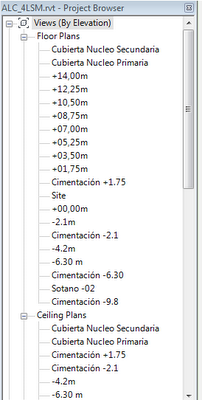
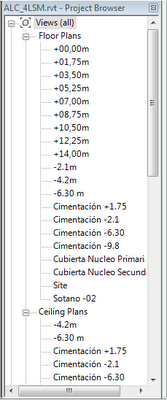
This is probably the most simple way to use this method, but it is key to understand it because for complicated projects with many types of views, you either organize them properly or you will never find the view / drawing you are looking for.
Tweet








No comments:
Post a Comment