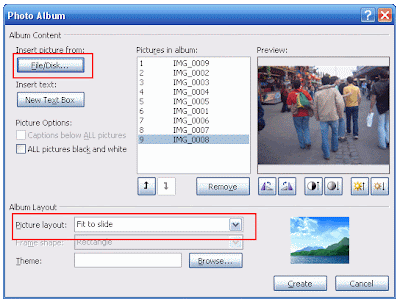Català - Castellano - Deutsch
I had to include a video in one of my Powerpoint presentations and wanted to avoid downloading it, saving it in my computer and adding it in Powerpoint. I thought "there must be a way to simply insert a youtube video". And there is.
Thanks to the tip on this webiste I found out how. It is easy, simply follow the steps:
- download the Powerpoint add-in,
- save it wherever you want to store it
- in office click the officce button and selct Powerpoint properties
- go to the Add in tab
- select Power Ponint Add-ins
- Select add new and browse to find the downloaded file
Then being in Powerpoint you will have to allow macros, and then you will see a new button on the ribbon, under the Insert tab that will say YoutubeVideo.
Of course, remember that to use this video you will need to have internet access while you are giving your presentation. If you think you'll be offline (better do this just in case to be sure) better download the youtube video using one of the many possibilities. I used www.voydo.com and works perfectly.
Show me more...