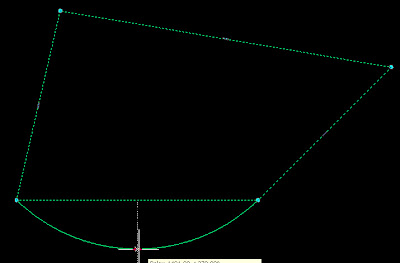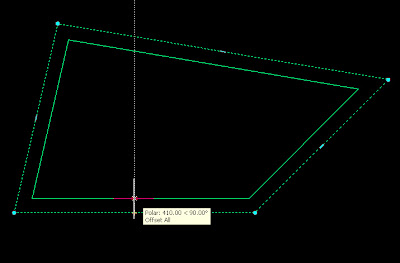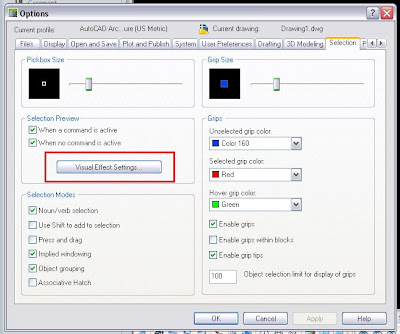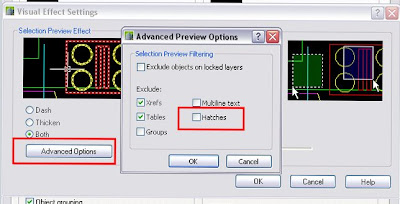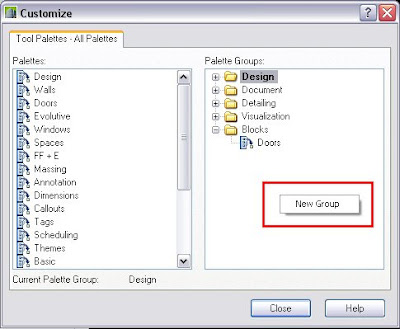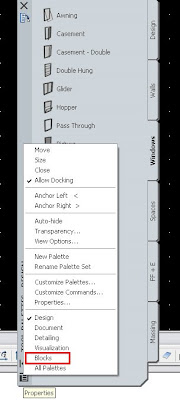Castellano - Català
Las week I found this list of the Express Tools in the Autodesk discussion Groups. With no means of just copying it, I though I could reproduce it here and use it as a directory to link to those Posts that I have written already about them. With more time, I will eventually update the list wit more and more links to Posts talking to one or more Express Tools. So here is the list.
ALIASEDIT Allows you to create, modify, and delete AutoCAD command aliases on-the-fly.
ALIGNSPACE Adjusts a viewport's zoom factor and panning position based on the alignment points specified in model space and paper space.
ARCTEXT Places text along an arc
ATTIN Imports block attribute values from an external, tab-delimited ASCII file.
ATTOUT Exports block attribute values to an external file in tab-delimited ASCII format.
BCOUNT Calculates number of blocks
BEXTEND Extends objects to nested objects within blocks or xrefs
BLOCK? Lists block objects
BLOCKREPLACE Allows you to globally replace all inserts of one block with another block.
BLOCKTOXREF Replaces all instances of a standard block with an xref. Unbinds xrefs that are bound.
BREAKLINE Creates a polyline and inserts the breakline symbol.
BSCALE Scales a block insert from its insertion point.BTRIM Trims to entities nested in blocks or xrefs
BURST Explodes block and converts attributes to text
CDORDER Arranges the drawing order of objects by colour number
CHSPACE Seamlessly moves objects from one space to the other while maintaining the appearance of the original objects.
CHURLS Provides a method to change a previously placed URL (Uniform Resource Locator) address.
CLIPIT Xclip command with arc, circle, and polyline capability
CLOSEALL Close all open drawings, asking whether to save changes if the drawing has been modified since the last Save.
COPYM Copies multiple objects with Repeat, Array, Divide and Measure options.
COPYTOLAYER Copies selected objects to a different layer, leaving original objects intact.
DIMEX Saves dimension styles to a file
DIMIM Imports dimension styles saved to a file with
DIMEX command
DIMREASSOC Restores a measurement value to overridden or modified dimension text.
DUMPSHX Converts existing SHX (compiled) files to the equivalent SHP (decompiled) files
DWGLOG Creates and maintains an individual log file for each drawing file as it is accessed.
EXOFFSET This enhanced version of the OFFSET command offers several advantages over the standard command, including layer control, undo, and a multiple option.
EXPLAN An extended version of the PLAN command.
EXPRESSMENU Loads the AutoCAD Express Tools menu and displays the Express menu on the menu bar.
EXPRESSTOOLS Loads the AutoCAD Express Tools libraries, places the Express directory on the search path, and loads and places the Express menu on the menu bar.
EXTRIM Trim using closed polyline for cookie cutter effect
FASTSEL Creates a selection set of objects that touch the selected object.
FLATTEN Converts 3D geometry to 2D geometry
FULLSCREEN Toggles FULLSCREEN mode
GATTE Globally changes attribute values
GETSEL Collects specific entity types and makes them the current selection
IMAGEEDIT Launches the image-editing program (for example, Paintbrush) for the selected image.
JULIAN Contains a collection of AutoLISP routines for calendar date conversions
LAYCUR Changes the layer of selected objects to the current layer
LAYDEL Permanently deletes layer from drawing, even if it contains objects
LAYFRZ Freezes layers of selected objects
LAYISO Isolates layers of selected objects
LAYLCK Locks layer of selected object
LAYMCH Changes the layer of selected objects to the layer of a selected destination object
LAYMRG Merges two layers, and removes the first layer from the drawing
LAYOFF Turns of layers of selected objects
LAYON Turns on all layers in drawing
LAYOUTMERGE Combines specified layouts into the current layout
LAYTHW Thaws all layers in drawing
LAYULK Unlocks layers of selected object
LAYUNISO Turns on all layers that were turned off by the last LAYISO command.
LAYVPI Isolates an object's layer to the current viewport
LAYVPMODE Controls whether the layer utilities LAYISO, LAYFRZ and LAYOFF use VPFreeze or the standard layer Freeze or Off when used in a floating paper space viewport.
LAYWALK Dynamically displays objects on selected layers
LMAN Layer Manager saves and restores layer settings
LSP Displays a list of AutoLISP commands available at the command prompt
LSPSURF Displays the contents of an AutoLISP file by individual functions.
MKLTYPE Creates linetypes based on selected entities
MKSHAPE Creates shapes based on selected entities
MOCORO Moves, copies, rotates and scales entities
MOVEBAK Changes the destination directory for BAK files
MPEDIT PEDIT for multiple polylines
MSTRETCH Stretches using multiple selection windows
NCOPY Copies entities nested inside blocks and xrefs
OVERKILL Removes unneeded objects by deleting duplicates and combining line and arc segments that overlap.
PACK Starts Pack & Go program
PLT2DWG Imports HPGL files into the current drawing session. All colours are retained.
PROPULATE Update, list or clear Drawing Properties data
PSBSCALE Sets or updates the scale of block objects relative to paper space.
PSTSCALE Paper space text scaling utility
QLATTACH Attaches leader to annotation object
QLATTACHSET Globally attaches leaders to annotation objects
QLDETACHSET Detaches leader from annotation object
QQUIT Close all open drawings and exit.
REDIR Redefines hard-coded directory paths in xrefs, images, shapes, styles, and rtext
REDIRMODE Sets options for the REDIR command by specifying which object types the command should act on.
REVERT Closes and re-opens the current drawing.
RTEDIT Allows editing existing Remote Text (Rtext) objects
RTEXT Inserts or edits remote text entity
RTUCS Rotate the UCS dynamically with your pointing device.
SAVEALL Save all open drawings
SHOWURLS Shows location of embedded URLs S
HP2BLK Creates a new block definition based on the appearance of a shape object.
SSTOOLS A collection of AutoLISP routines that creates exclusionary selection sets SSX returns a selection set either exactly like a selected object or, if the filter list is adjusted, very similar to it.
SUPERHATCH Uses images, blocks, xrefs, and wipeouts as hatch patterns
SYSVDLG Allows you to view, edit and save system variable settings.
TCASE Changes the case of selected text, mtext, attributes and dimension text.
TCIRCLE Places a circle, a slot, or a rectangle around each selected text or mtext object.
TCOUNT Adds sequential numbering to text objects. The numbering can appear as a prefix, suffix or replacement text.
TEXTFIT Fits text between specified points
TEXTMASK Masks entities from behind text
TEXTUNMASK Remove mask from text
TFRAMES Toggles the state of frames for Wipeout and image objects. If frames are turned on, this command turns them off, and vice versa.
TJUST Changes a text object's justification without changing its position. Works with text, mtext, and attribute definition objects.
TORIENT Aligns text, mtext and block attribute objects to new orientation
TSCALE Scales text, mtext, attributes and attribute definitions.
TXT2MTXT Converts text entities created with text or Dtext to Mtext
TXTEXP Explodes text or Mtext objects into polylines
VPSCALE Displays a clear translation of the scale of the current or selected viewport.
VPSYNC Synchronizes one or more viewports with a master viewport. All synchronized viewports will take on the zoom factor of the master viewport.
XDATA Attaches extended entity data to any object
XDLIST Lists extended entity data attached to object
XLIST Displays properties of entities nested in external references or blocks
Show me more...







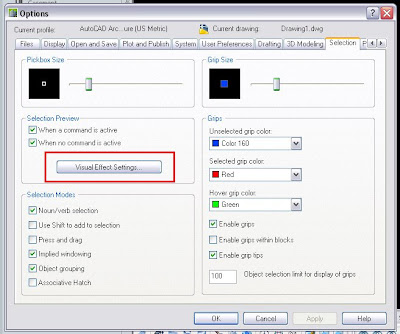


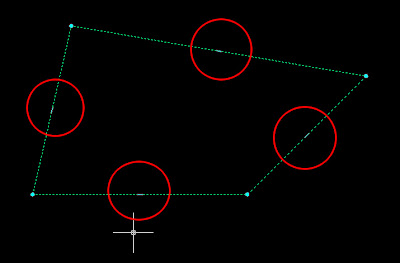
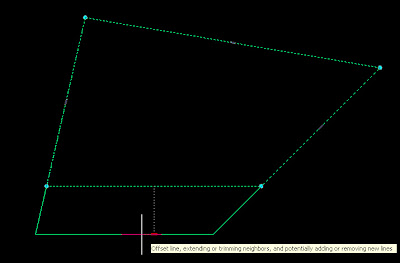 But this is not the only thing we will be able to do. Click Ctrl and instead of ofsetting the edge you will be adding a new vertex.
But this is not the only thing we will be able to do. Click Ctrl and instead of ofsetting the edge you will be adding a new vertex.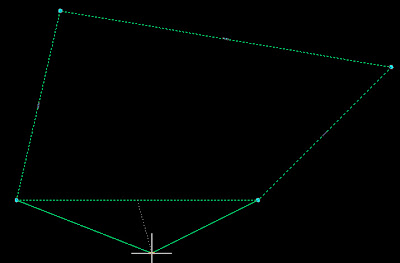 Click Ctrl again and you wil transform that edge into an arc.
Click Ctrl again and you wil transform that edge into an arc.