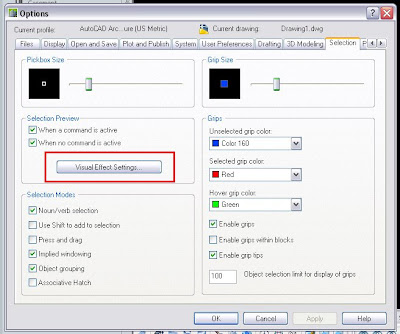Català - Castellano
An important parameter to be able to control when working with walls in AutoCAD Architecture or ADT is the Wall Cleanup Priority. What this parameter controls is basically which wall, or which elements of a wall are going to be shown on top of others when two walls meet.
To easily understand what I mean lets see a quick example. We create a wall style that represents the Structural walls of our project with a solid fill, very simple. Then we intersect that wall with another one, we´ll use the standard style. This is the result we might get:
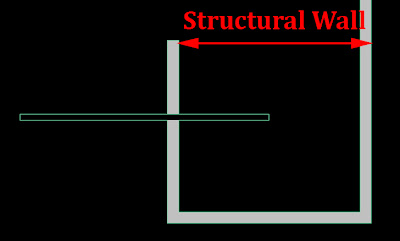 What we actually want though is for the structural wall to be always visible since it makes no sense that a non structural wall breaks a structural one. We need to edit the wall styles. To do that we can select one of the walls, right click and go to Edit Wall Style. There we have to go to the Components Tab and be sure that the Priority of the Structural wall is lower than the priority of the Standard Wal
What we actually want though is for the structural wall to be always visible since it makes no sense that a non structural wall breaks a structural one. We need to edit the wall styles. To do that we can select one of the walls, right click and go to Edit Wall Style. There we have to go to the Components Tab and be sure that the Priority of the Structural wall is lower than the priority of the Standard Wal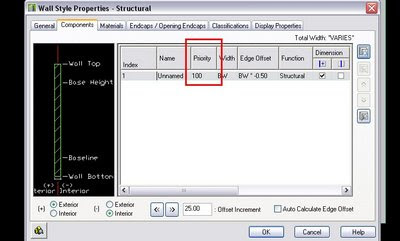
Once we´ve set the proper wall cleanup priorities for both wall styles, we will get the result shown below. Very easy to use.
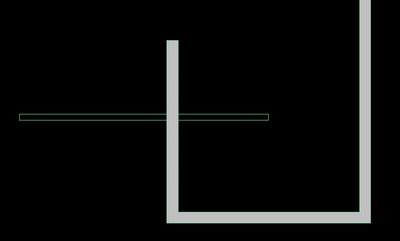
Show me more...