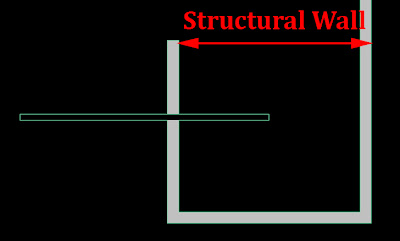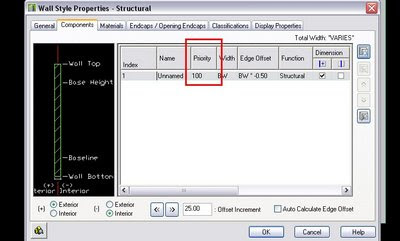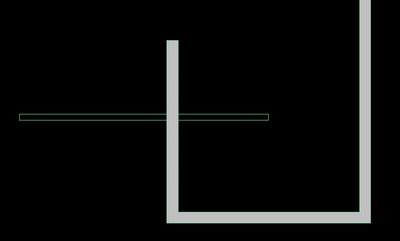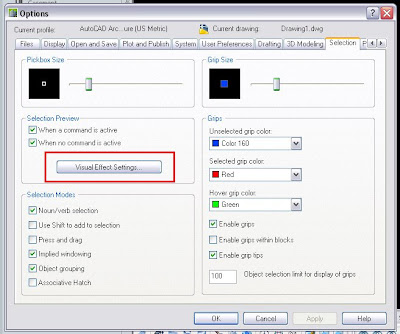For a long time I struggled to remember to check the box "Associative" when creating hatch patterns. Without that Box checked it was really hard to modify any existing hatch pattern. But even creating an associative pattern didn't make it very flexible to work with them. A lot of times the boundary bothers us so we end up erasing it and doing that we loose the associativity of the pattern.
For a long time I struggled to remember to check the box "Associative" when creating hatch patterns. Without that Box checked it was really hard to modify any existing hatch pattern. But even creating an associative pattern didn't make it very flexible to work with them. A lot of times the boundary bothers us so we end up erasing it and doing that we loose the associativity of the pattern.AutoCAD Architecture has some features that make hatch associativity something from the past. When we have a Hatch Pattern, we can select it and right click on it. We will get the contextual menu shown on the left side of this post.
The beauty of it is that if we click on generate boundary, an AEC polygon will be generated. We can then modify that polygon to fit our new hatch needs and after that we simply select the Hatch - Right Click - Set Boundary - And we will select the modified polygon. We will we prompt to decide if we want to erase the polygon or not, which I personally recommend say yes, since it is so easy to recreate them.
But this is not all, AutoCAD Architecture has another set of tools that will improve our work flow, the AEC Modify Tools. These tools will allow us to easily modify our hatch by Merging it with other entities, Subtracting parts of it or dividing it in two. I will write a post soon with more details about the AEC Modify Tools.
For those Using classic AutoCAD classic these features are not available. You can Recreate the Boundary of a Hatch by double clicking it and selecting "Recreate Boundary". I don´t think there is anything similar to the AEC Modify tools in the classic version of AutoCAD.
If you are in the AEC industry I seriously encourage you to jump ASAP to AutoCAD Architecture whenever you need to update your CAD software. It boosts the work flow of your employees many times. To learn all the features specific to AutoCAD Architecture you might want to buy this book.
Show me more...