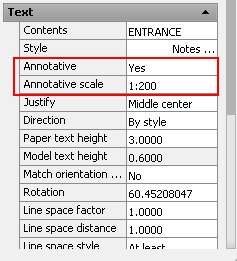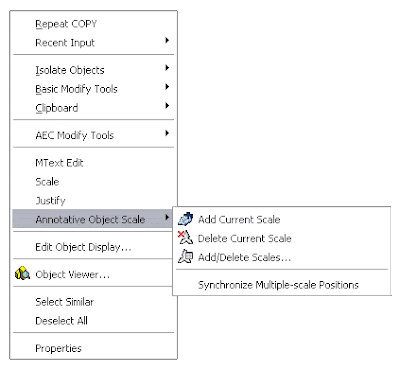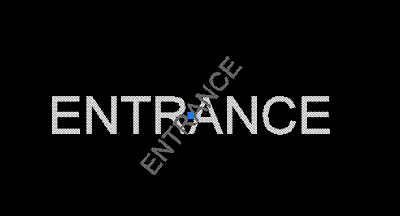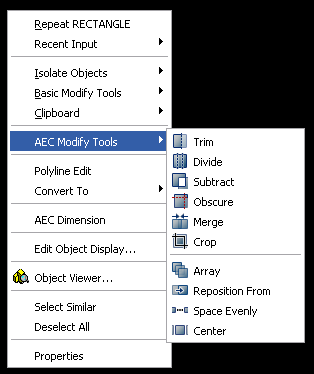Fill the section cut with a face for better display with the sectioncutface plugin
Fill the section cut with a face for better display with the sectioncutface pluginCatalà - Castellano - Deutsch
TIG has published an updated version of his SectionCutFace.rb plugin (version 2.2). THis plugin adds a face to fill the section created with the standard SketchUp tool "Section Plane".
For those newbies who don't know "Section Plane", it is a standard tool (under the Tools menu --> Section Plane) that allows you to automatically cut a section trough your model. See it graphically.


What TIG's plugins adds is the feature to select the section plane, right click it and select Add Section-Cut Face. This (if you have a clean model) will generate the face for the section cut, like in the image below.

The Plugin has a dialog where you can play with several of the options, and that looks like this.

To be able to run the plugin, you need to have the section plane active. To do so go to the Menu View --> Section Planes (it has to be checked so you see it on the screen so you can right click on it).
You can Download the Plugin here.
If you are new to SketchUp chek here to know how to Install SketchUp Plugins
Show me more...