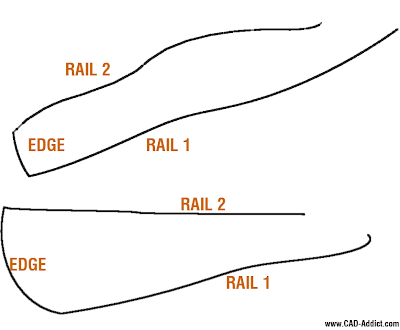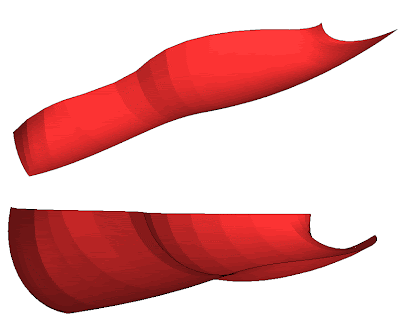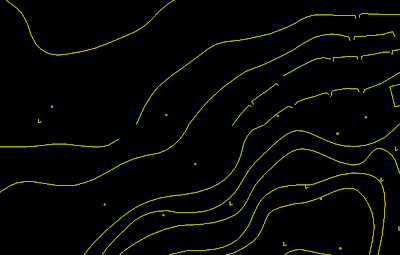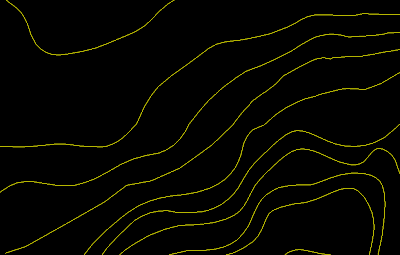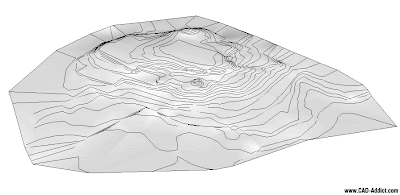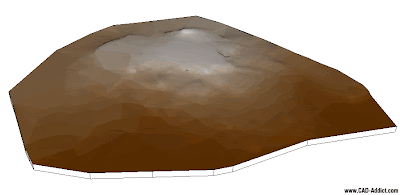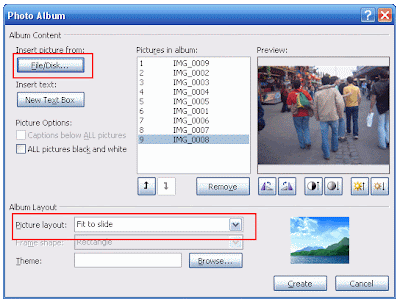Do you need to create a flythrough animation in SketchUp? Use this plugin to set up the scenes.
Do you need to create a flythrough animation in SketchUp? Use this plugin to set up the scenes.Català - Castellano - Deutsch
The Flightpath.rb Plugin allows you to easily create fly through type of animation. It is very simple to use and has several options to set the target of the camera.

If you want to do a fly through sort of animation, you probably want to use the first option, which basically creates an animation where the camera follows the path (it basically uses the next node or vertex of the path as the camera target). For other sort of animations (like the one I am going to show on the next post) you can use the other three options which basically let you choose if the camera points to a single target all the time, if it changes target on a straight line from one point to another, or if the target moves also on a second path.
The Plugin can be downloaded here for free. There is a newer version of the plugin called Flightpath 2, also available at Smustard, it costs 7$, but I haven't tested it.
Show me more...