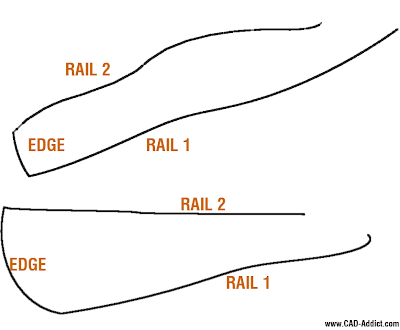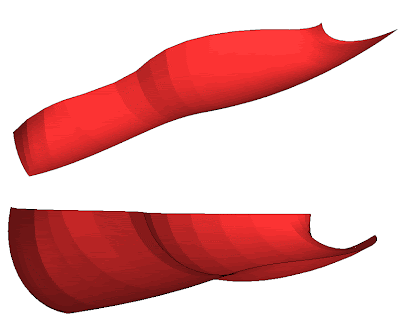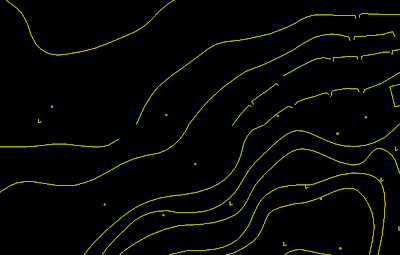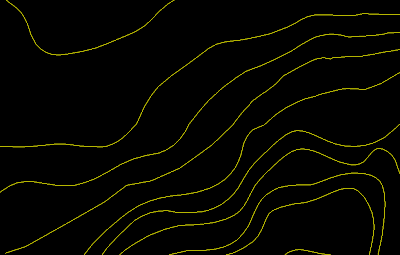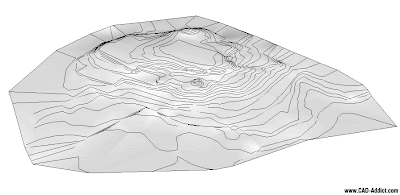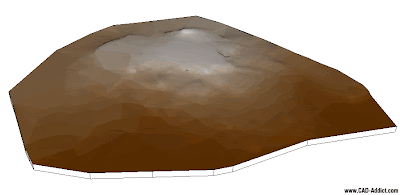Anyone else hates windows 7 as much as Vista?
Anyone else hates windows 7 as much as Vista?Català - Castellano - Deutsch
I just got a new laptop and it comes with Windows 7, I was XP user and was quite satisfied with it. Windows 7 (which to me it looks exactly like Windows Vista, my theory is that they just renamed it...)is killing me slowly...it is such a pain, so reatarded and so full of useless stuff that I am already trying to get a copy of Win XP x64 and format the laptop...
Anyone else having similar problems?
Just a few things I am struggling:
- Some programs do simply not start (like I was using Carbonite online backup, and now only works when Windows 7 decides it wants it to work)
- The notification icons on the taskbar appear and disapear when they want, the saved settings get randomly reverted to default for no reason
- Folders "don't load totally" being unable to see the icons for each type of file.
I mean, Mr Gates, stop playing with the stupid display and transparency options, and put please some time on making the system at least as fast and stable as XP.
Sorry all for the whinning, but I had to complain to someone that would listen, what is ur experience with windows 7??
Show me more...