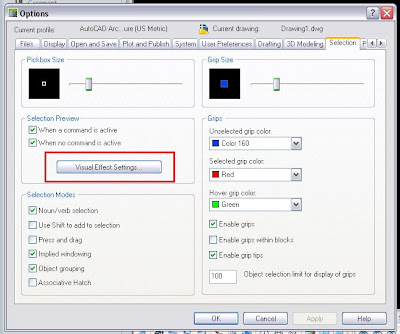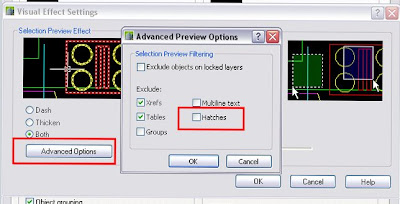Català - Castellano - Deutsch
As I promised on a previous post about Running Scripts on Multiple AutoCAD files, here comes the script to save your files as 2004 version. I found the need of this script recently, when a collaborator of mine was working with AutoCAD 2004 (i didn't know that in advance) and I was working with 2010. After finishing the tweaks on some of the files, he asked me "can you convert them to 2004, otherwise I can't read them". Well there were nearly 40 drawings, so I had no intention to save them one by one to 2004 format. I set myself to generate a script to do that for me.
This is the script file SaveAs2004.scr and let me easily explain how it works. Let's analyse it line by line.
FILEDIA 0 - This line turns off the dialog boxes (see this post for more info)That's it, now you have a script to save as 2004 version. Replace 2004 by, R14, 2004, 2007, 2010, Standards, DXF or Template, and you will save in that format.
SAVEAS 2004 Y - this part is the proper saving as 2004 version. we call the saveas command, stipulate 2004 (or any other version we want) and then click yes, because the program will ask us if we want to overwrite the existing file. note here that there are 2 spaces between 2004 and Y, this is due to the fact that the first is to enter 2004, and the second is needed, to confirm the file name. (If you want to understand this better, run the different commands manually with the FILEDIA system variable set to 0, and you will be able to see all the steps I am following).
FILEDIA 1 - here I simply wanna make sure that after running the script the settings return to what they were, so i set the FILEDIA SV back to 1.
CLOSE - Closes the file, be sure that there is a space or an enter after close, since it is easy to forget that being the last text in the script file. This is generally not neecessary if you use a batch scripting program such as Autoscript or ScriptPrp, but in case you run the script directly in one file, this will close the file after running it.
Show me more...