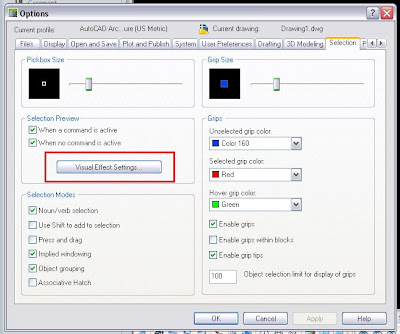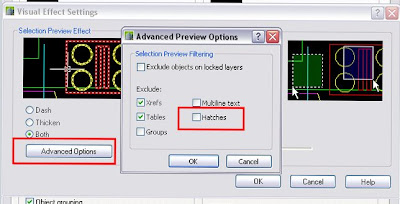Català - Castellano - Deutsch
PEDIT is a command that allows us to edit Polylines. It also allows us to edit lines, arcs and splines, by asking us the question we many hate
"Object selected is not a polylineAlthough this might be useful to remember that the geometry selected is not a polyline, it turns to be an extra click that we would love to skip. We will skip it from now on thanks to Josh from Lazydrafter.
Do you want to turn it into one?"
Josh posted recently about the PEDITACCEPT system variable. The variable is by default set to "0", and that is why AutoCAD asks us that annoying question. Well, set it up to "1", and the question is gone. Now it takes no extra step to edit lines, arcs. Spline still ask for the conversion factor, but still you'll be saving couple of clicks. All to work faster!
Show me more...