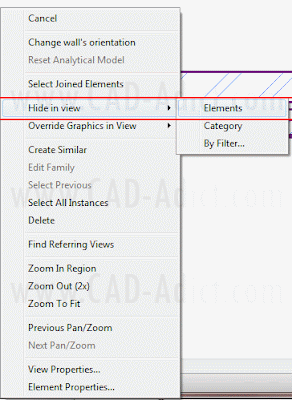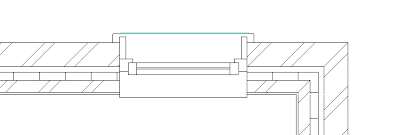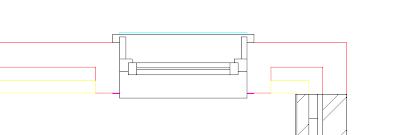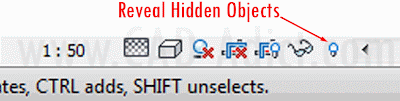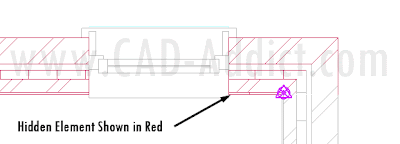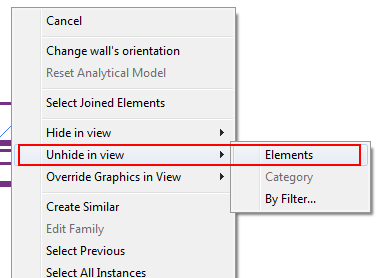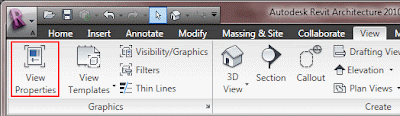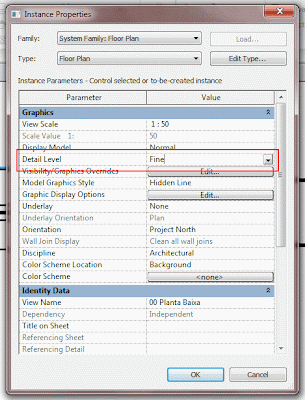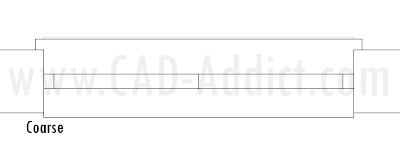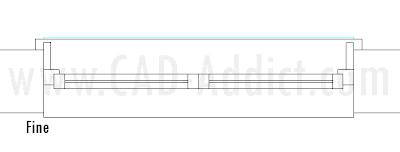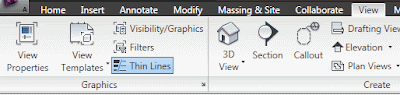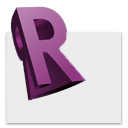
How can you switch off the display of Lineweights in Revit?
Català - Castellano - Deutsch
The time has arrived! My first revit Post. I've been "fighting" with the interface a bit these past fewdays. One of the first things I had to solve was to find how to switch off the lineweights to be able to work with better precision. It didn't take me long, and i know this is probably not even Revit 101, so forgive me for how basic this might sound, but just in case there is someone starting to play with Revit too, here comes the Tip.
You can switch off the Lineweight display by using the View Tab of the Ribbon and going to the far left on "Graphics" and pressing the ThinLine button. Alternatively, and if you are an AutoCAD user you might prefer this, you can simply type TL. A difference between Revit and AutoCAD is that we don't need to press ENTER to use keyboard shortcuts.
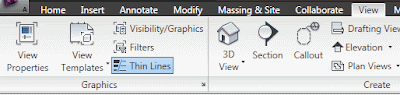
I am struggling a bit getting used to the Interface but specially to the fact that I am not drawing lines anymore but modelling a Building, so no cheating seems to be allowed. Good, motivation is there, so hopefully I'll share more useful tips about Revit soon. For now probably very basic, but it is about time!
Show me more...