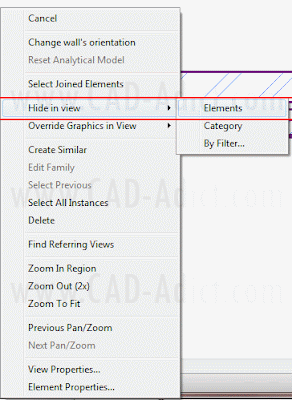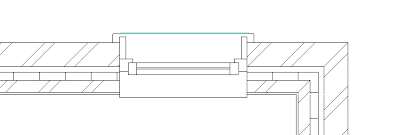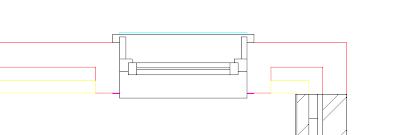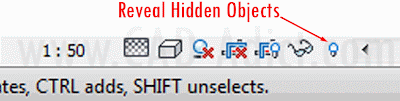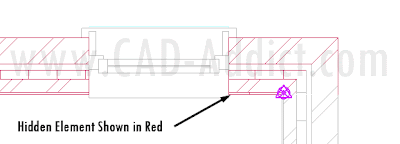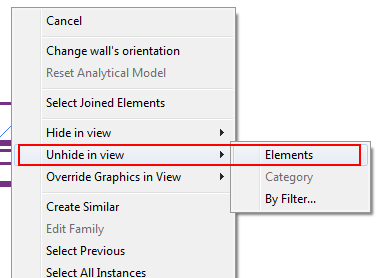Use Google Docs collaboration features from your MS Office desktop interface.
Use Google Docs collaboration features from your MS Office desktop interface.Català - Castellano - Deutsch
Collaboration is one of the key words in my opinion to improve efficiency. It might be collaboration between team members in the same office, collaboration between members of the same company sitting in different locations or collaboration between consultants to produce common documents.
Collaboration is not only important when we talk about producing drawings or models or BIM. It is also very important when producing documents where more than one stakeholder has to contribute in their production. I am talking about spreadsheets with area calculations or word documents containing technical specifications and so on.
Google Docs is a collaboration tool by Google that allows this sort of multi-party edit and sharing of documents. It can handle spreadsheets, word documents and presentations. In the business environment though, MS Office is the leader in creating this sort of documents, so many might not want to use Google Docs to share their docs because they are used to the better functionality and editing features of the Microsoft proprietary software package. But soon this might change.
There is a new tool to use the best of both platforms. It is called OffiSync and it is intended to allow you to use MS Office desktop programs to create and edit your documents and to use Google Doc sharing and collaboration features to share them and edit them together with your collaborators. See the intro video below.
OffiSync can be downloaded here. There is a free version and a Premium one with different level of features. Try it. Better collaboration is the future.
via Geeks.cat
Show me more...