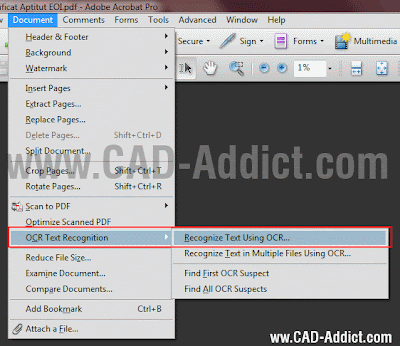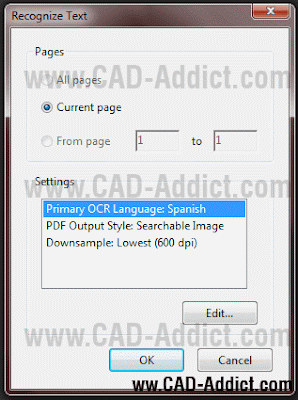A very cheap way to create an Interactive Whiteboard
A very cheap way to create an Interactive WhiteboardCatalà - Castellano - Deutsch
I've been all day looking for different options to create a sort of Project War Room feature with the intention of performing Drawing reviews digitally.
The idea is that since we are working on a high-rise tower with 40 storeys, soon there will be so many drawings to review that making it on paper will end up costing too much time. So the idea came to use a Design Review Program (I suggested Autodesk Design Review since what we will be reviewing are mainly 2D drawings) and use a big format interactive screen so different team members can markup drawings digitally. We want the process to be as similar as it would be doing it on paper, but doing it directly on the PDF files will allow us to speed up the review process a lot.
As mentioned, Autodesk Design Review is the software chosen so far (for 3D coordination and collision checks we are using Navisworks). We are still in the process of choosing the hardware that will allow us interaction with the software using fingers or virtual pens.
There are several options, from big format touch screens, to Touch Screen Overlays, Digital Whiteboards, and others. The most cost effective option is based on a project by Johnny Chung Lee, and it consists on using the Nintendo Wii Remote control (Wiimote) and an Infrared LED Pen (IR LED Pen). Although the idea didn't seem to be of the liking in the office for its sort of DIY approach, it is so cheap, that I am gonna try it for sure as soon as I have some time and I get the parts necessary. Below I am posting the video by Johnny Chung Lee describing the system. Promising!
If I manage to make it work I'll post a video of the results.
Show me more...