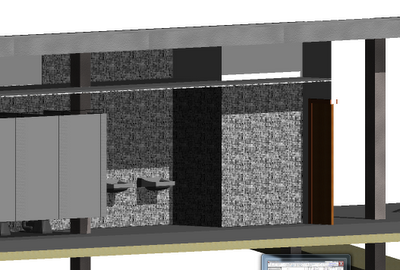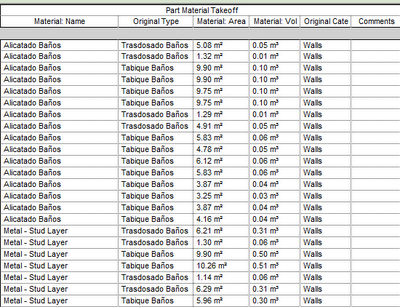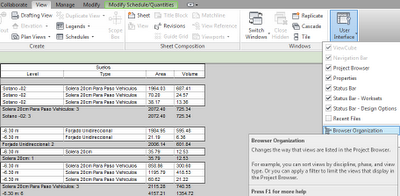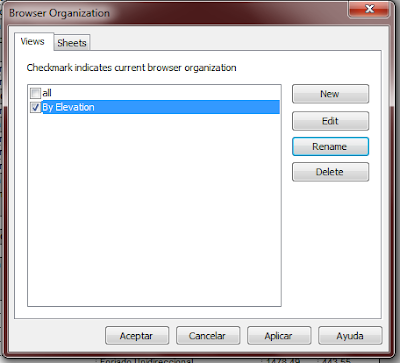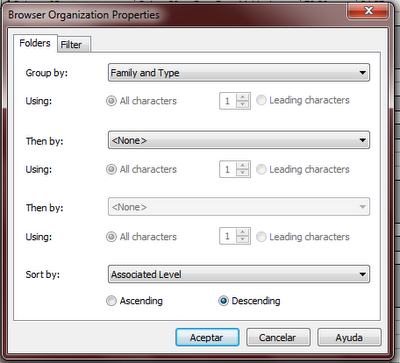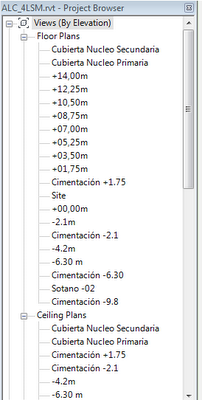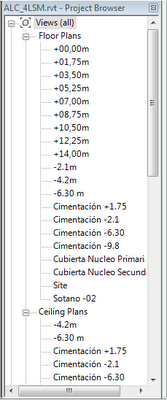Català - Castellano - Deutsch
Just came across this post from ColorCoat about 15 Mobile Apps for Architects. Since it only links to the Iphone apps, I searched for the Android Equivalent for those like me who haven't fallen for an Iphone yet. I actually ended up searching for apps I found to be more relevant to Architects, and came up with 5.
Sketchbook Mobile (0,69€) and Sketchbook Mobile Express (Free)
Remember the my last Christmas post? It was done with this app. See the video for the features.
Google Earth for Android (Free)
Explore the world from the palm of your hand with Google Earth.
Use Google Earth to fly around the planet with the swipe of a finger. Explore distant lands or reacquaint yourself with your childhood home. Search by voice for cities, places, and businesses. Browse layers including roads, borders, places, photos and more.

Architecture (1,38€)
Architechure! displays a slideshow of the most stunning, unique, and refined architectural works from around the world. Many well known photographers worked to bring you this art. All of these beautiful images can be saved as WALLPAPER!

AutoCAD WS (Free)
Experience the freedom of taking your designs with you — wherever you go.
AutoCAD® WS is a mobile CAD application that gives you the freedom and flexibility to view, edit, and share your DWG™ files on your Android phone or tablet. AutoCAD WS mobile app offers a simplified, intuitive set of viewing, editing, and markup tools so you can work on your designs while you are on the go.
Unit Converter - ConvertPad (Free)
Powerful and fully featured Unit converter, Currency converter and Calculator.
ConvertPad is a simple but the most powerful unit converter. It's intuitive and easy to use. Features fast, real time currency and unit conversion in a clean interface.
Do you know of any other app that could be added to this list?
Show me more...